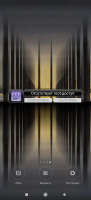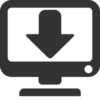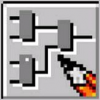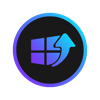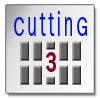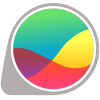PPP Widget
3

Download
Category: Other (Network)
System: Android 4.0
Program Status: Free
Looking at the file: 382
Description
The utility allows even inexperienced users to connect external modems to mobile devices. A standard USB port is used for this purpose. It is possible to set up the connection in advance, after which it can be quickly activated using a convenient widget. PPP Widget is an Android application implemented by developers in the format of a classic widget. It allows you to physically connect and quickly configure 3G modems via USB connector, which is standard for Android devices. The pairing actively utilizes the advantages of the Point to Point protocol. The tool can be useful for extending the capabilities of tablets that are not initially equipped with modules for accessing the Internet through the infrastructure of the cellular operator.
Connection
The widget allows you to organize full access to the World Wide Web without complicated manipulations. You can use familiar devices, which are not deprived by the manufacturer in terms of communication with the outside world. To connect you need to use a standard OTG-cable (available for free sale), the APN parameter does not need to be entered. Then you need to specify the number, correct username and password in the settings. The application contains a USB modeswitch tool designed to switch the smartphone to modem mode. In most cases, this operation is carried out automatically. It should be taken into account that interaction and configuration is carried out only through the widget, the PPP Widget icon is not displayed in the list of applications.Configuration
Full-fledged operation is possible only if you have maximum privileges (root). Otherwise, the utility will not be able to change the necessary settings and establish a connection. The description emphasizes that system files are not changed during operation, there is no obvious interference with the OS. There is a function of automatic connection and restart of the connection. For stable operation, the transition to sleep mode is also blocked. To start, you need to disable the Automatic device detection option beforehand, connect the device with a modem to the USB socket and click on the widget. An automatic scan is initiated, after which a list of all devices that can be used to access the network will be displayed.Features
- Connecting an external modem to a mobile device;
- root permissions are required;
- configuration is done via a widget on the desktop;
- all program features are available for free.
See also:
Comments (0)