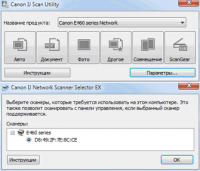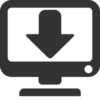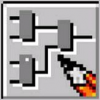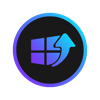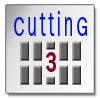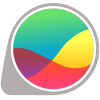IJ Scan Utility
3.8

Download
Category: Drivers
System: Windows XP, Vista, 7, 8.1, 10
Program Status: Free
Looking at the file: 46 475
Description
IJ Scan Utility is an official driver in which you manage Canon scanners. The software allows you to work with scanners from this developer. IJScan Utility shows you which devices are connected to your computer and provides configuration and management of Canon scanners. The utility is official and provides installation of all drivers. In the program, you can control the process of scanning documents. The program is used on different PIXMA and ScanGear machines. The utility contains features that improve the performance of the device.
The main purpose of the program is to
After installing the utility on your computer, you can enter the graphical shell of the scanner and control its operation. Do not forget that the scanner must be connected beforehand. Connect the scanner first, and then install the utility and run it. This method allows the scanner to quickly connect to the driver. Simply put, so that it is automatically recognized in the system and prepared to work. IJ Scan Utility can manage MFPs in addition to working with simple scanners. When the installation of the utility is complete, the scanner or multifunctional device will show up in the Windows Task Manager. In case of malfunctions, when the scanner does not appear in the menu, you need to see if the cables and USB port are in good working order. It is also important that IJ Scan Utility can be used on Windows 10, even on operating systems with 64-bit structure.Interface and functions
In addition to installing the necessary drivers, IJ Scan Utility also performs two important functions. The software provides mode selection for scanning. It also provides diagnostics of problems and issues when the scanner or MFP is running at full load. You can select the mode by using the main window of the utility. Scan the document after you have decided on the mode. You can choose from Photo, Document, Auto, and Other modes. You can also use the mode and "glue" two images into one. And you can also use the mode that allows you to improve the quality of the "picture" if you use a scanner from Canon ScanGear.Key features
- fast installation of drivers;
- official distribution of this software from Canon;
- the utility has a choice of scanning modes;
- the graphical environment is simple and clear, which consists of a single panel;
- the utility is available for free download.
Download IJ Scan Utility
See also:
Comments (0)